It is recommended that you change your password every three months to maintain the security of your SmartOrg system.
Step 1: Go to My Profile under your Username
- In order to begin, please go to the upper-right corner of your Window where your Username is, and under the drop-down list, click on My Profile.
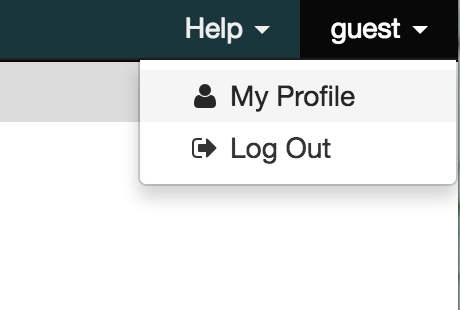
Step 2: Find the link "Change Password"
- Then click on Change Password link under Security, to change your password.
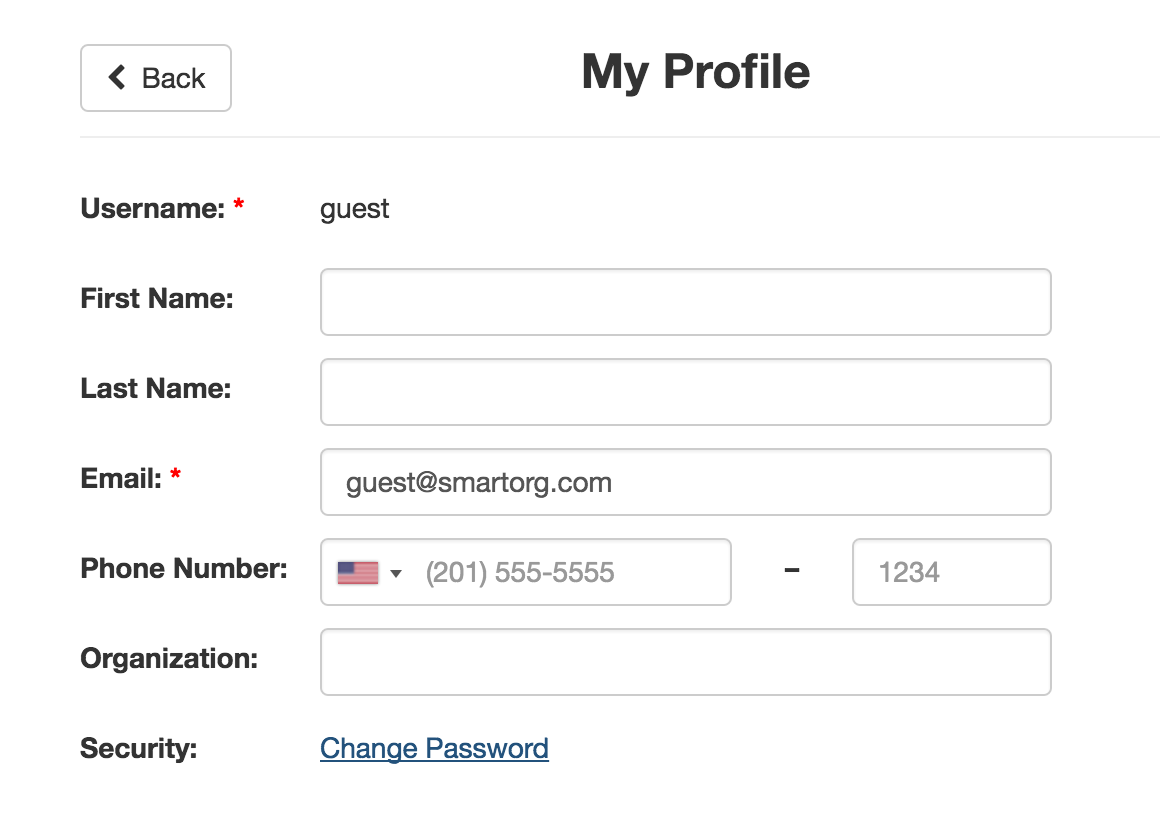
Step 3: Typing and Saving a New Password
- A Change Password window will pop up. Enter your old password, new password and confirm the new password. Click on Save, to make sure your new password is saved.

Step 4: Logging In again using the new password
- After you successfully change your password, the system will ask you log in again, using the new password you just created.
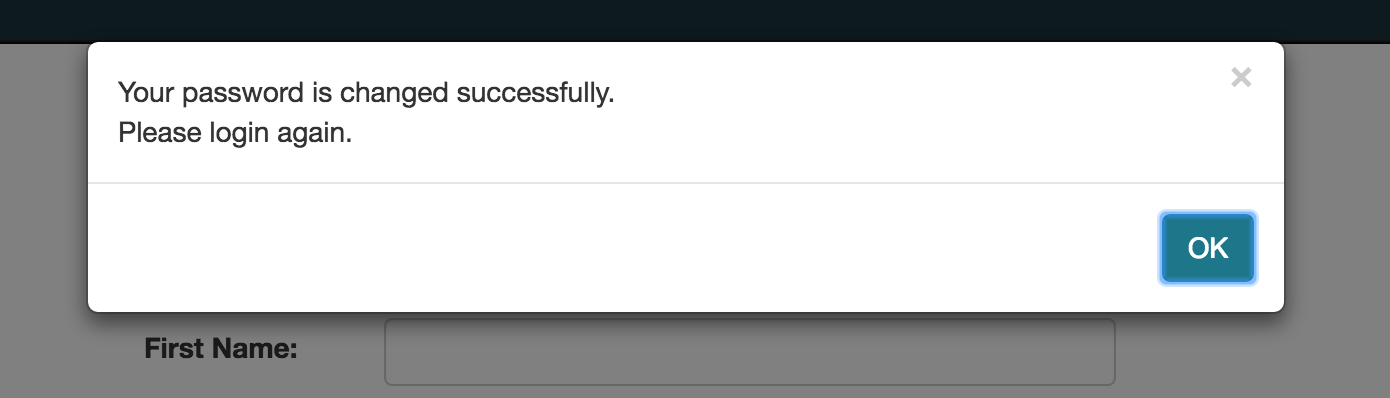
Demonstration of Changing Password
- Here is a screen-flow to visually walk you through changing your password.
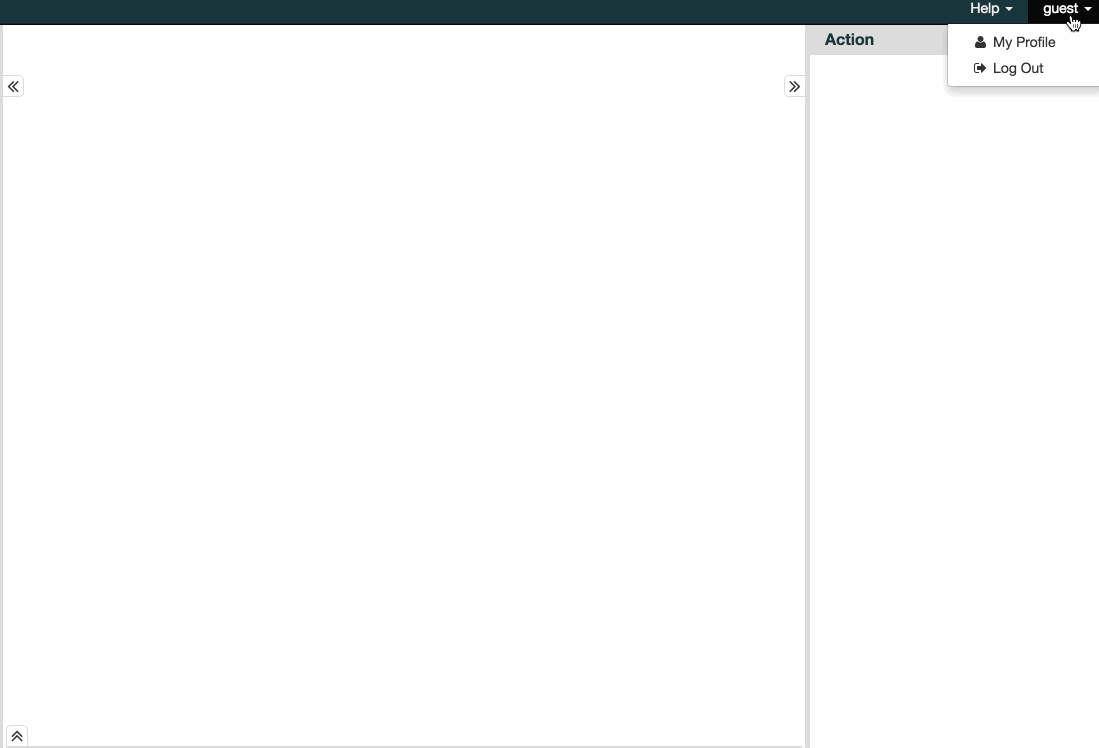
0 Comments