Export allows the user to export the content. In this article, we will show you how different kind of content is exported.
EXPORT > CHART
Export Chart option will allow the chart to pop up into a new tab along with date and time, from where you can save it as an image anywhere you want.
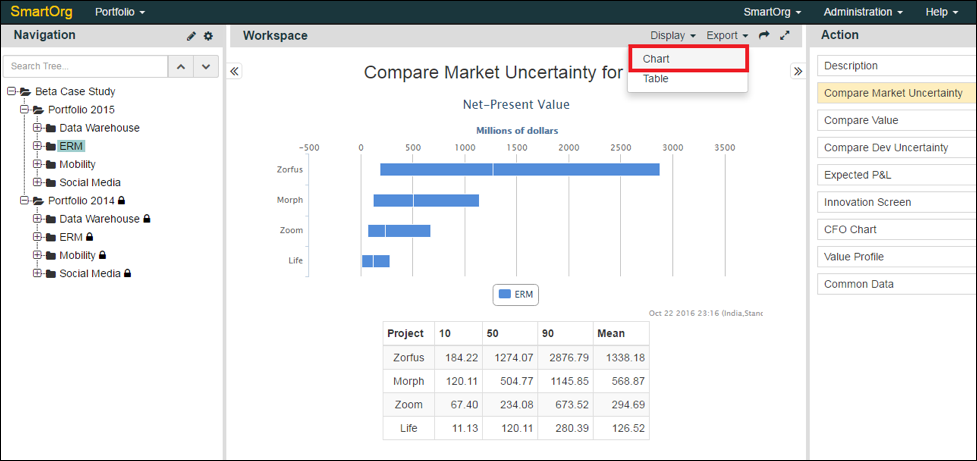
The image will be opened in a new window. By right clicking on the image, you will be able to "Save image as...", "Copy image", etc.
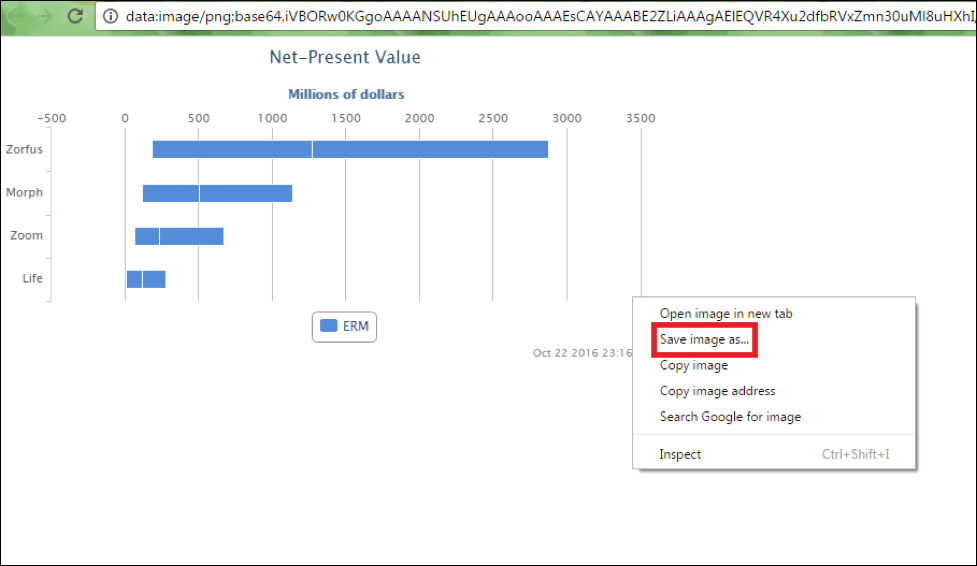
EXPORT > TABLE
Export Table Option allows you to save the data table from Workspace into Microsoft Excel CSV Format.
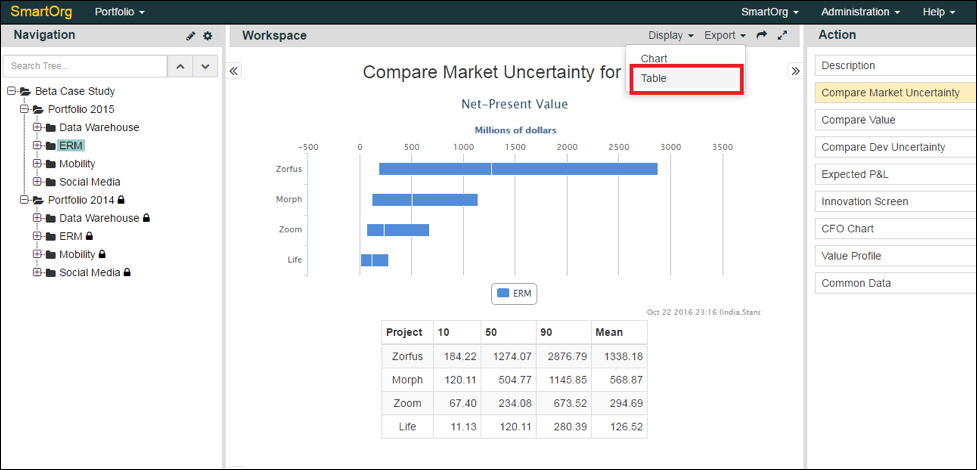
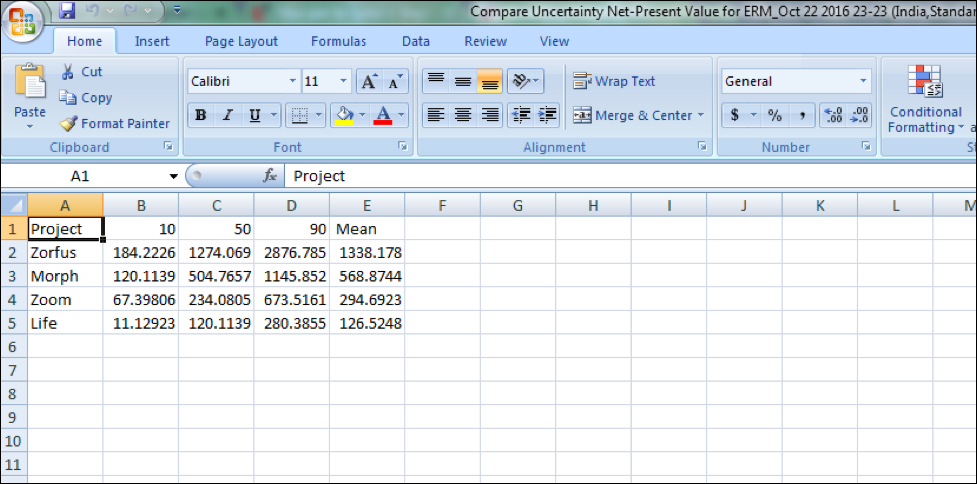
EXPORT FOR Portfolio level Tables
Tables at the higher levels in the portfolio is the aggregation of the tables of its subnodes.
EXPORT > SUMMARY
Export Summary allows you to export the data summary from the portfolio into an Excel Spreadsheet in CSV Format.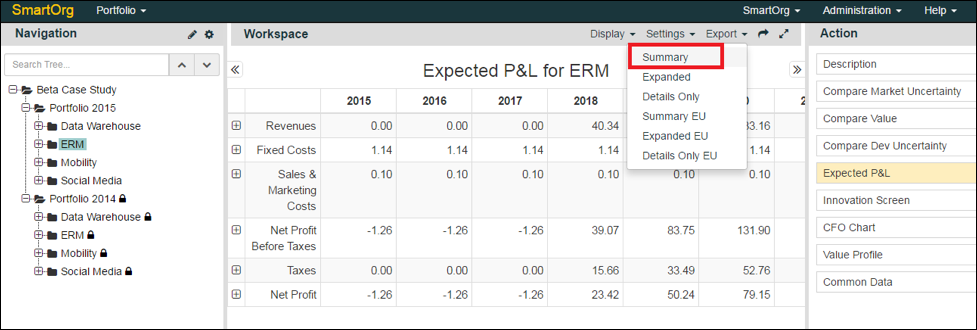 Here, the data extracted into Excel format is only showing the main data in a summarized form. (See figure below for example)
Here, the data extracted into Excel format is only showing the main data in a summarized form. (See figure below for example)
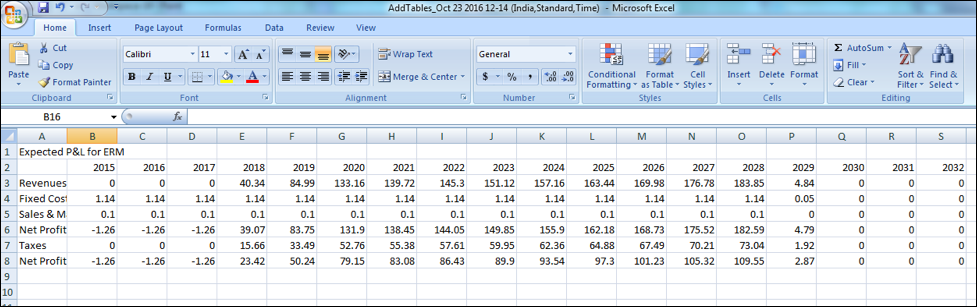
EXPORT > EXPANDED
Export Expanded allows you to export the data in an expanded format from the portfolio into an Excel Spreadsheet in CSV Format.
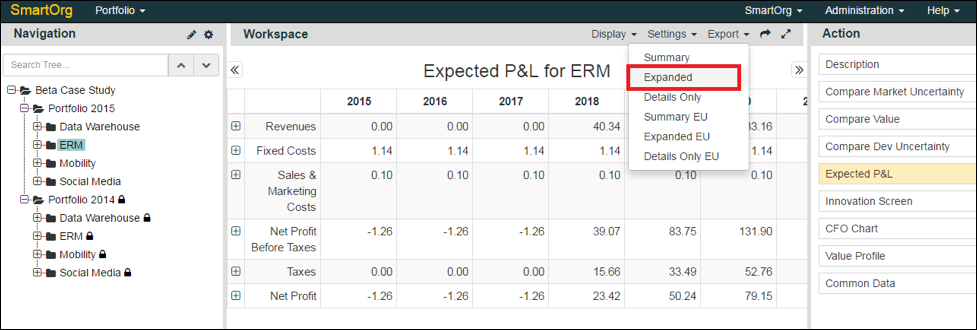
Here, the data extracted in Excel format shows the main summary as well as detailed sub data tree information in an extensive form. (See figure below for example)

EXPORT > DETAILS ONLY
Export Details Only allows you to export the data in a detailed format from the portfolio into an Excel Spreadsheet in CSV Format.
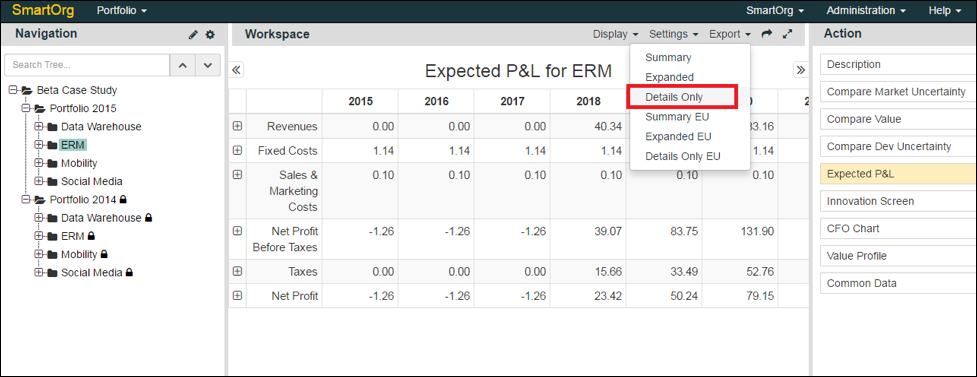
Here, the data extracted in Excel format shows only detailed sub data tree information in an extensive form but not the summary data information. (See figure below for example)
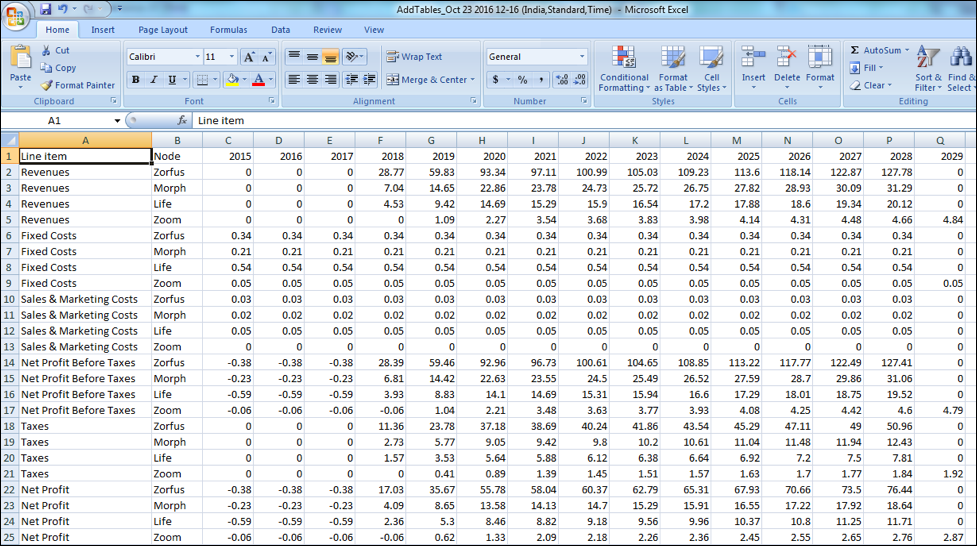
EXPORT > SUMMARY EU
Export Summary EU allows you to export the data summary from the portfolio in European data style into an Excel Spreadsheet in CSV Format. The difference between American data style and EU data style is that in the former, a decimal point is used whereas in the latter a comma separator is used to show the same information.
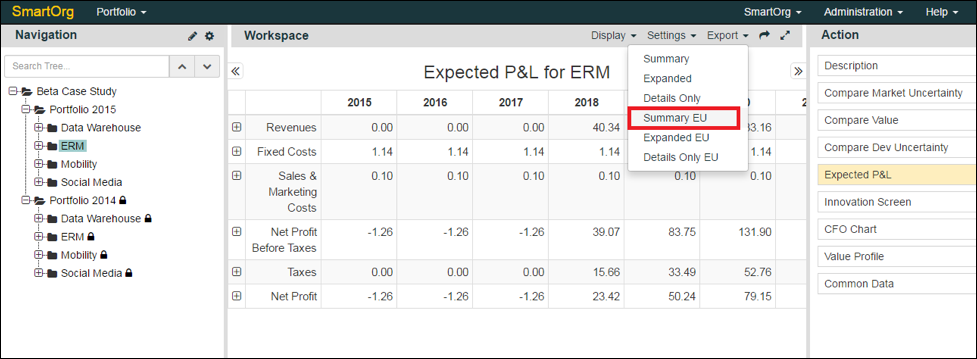
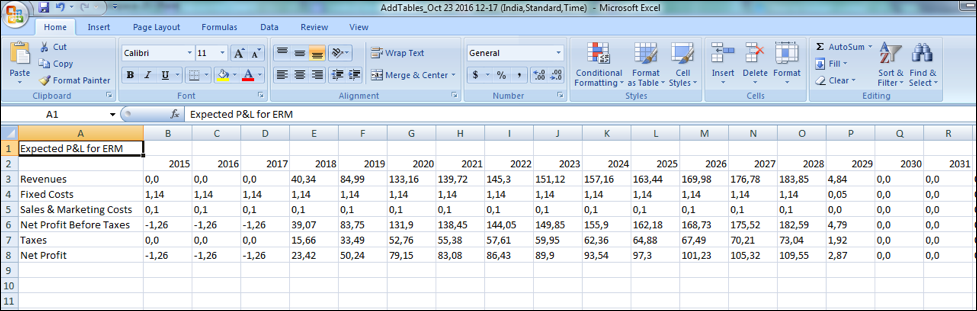
EXPORT > EXPANDED EU
Export Expanded EU allows you to export the data in an expanded format from the portfolio in European data style into an Excel Spreadsheet in CSV Format. The difference between American data style and EU data style is that in the former, a decimal point is used whereas in the latter a comma separator is used to show the same information.
EXPORT > DETAILS ONLY EU
Export Details Only EU allows you to export the data in a detailed format from the portfolio in European data style into an Excel Spreadsheet in CSV Format. The difference between American data style and EU data style is that in the former, a decimal point is used whereas in the latter a comma separator is used to show the same information.
0 Comments