Purpose
When the portfolio tree is very large, with multiple branches and leaves, in order to search for a specific tree or leaf, you can use the Search Tree Option in the Navigation Panel.
An Example Demonstrated
For example, if you are looking for a specific leaf (in our case, Fly), we can type that leaf name into the search bar and automatically all those leaves with that name will be found in the entire tree. You can use the Up and Down buttons to scroll through all the options with that name in the entire tree.
You may notice that there are three colors of nodes in the tree. The first Fly is highlighted in orange. ERM node is highlighted in a bluish color. The second Fly is highlighted in yellow. Here's the reason:
- The node we selected is ERM, hence it is shown in blue.
- The search function behaves in the same way as in a pdf document or web page. Fly is the keyword we are searching for. All the nodes containing that keyword will be marked in yellow. The specific one we are looking at (1 of 2) will be marked in orange.
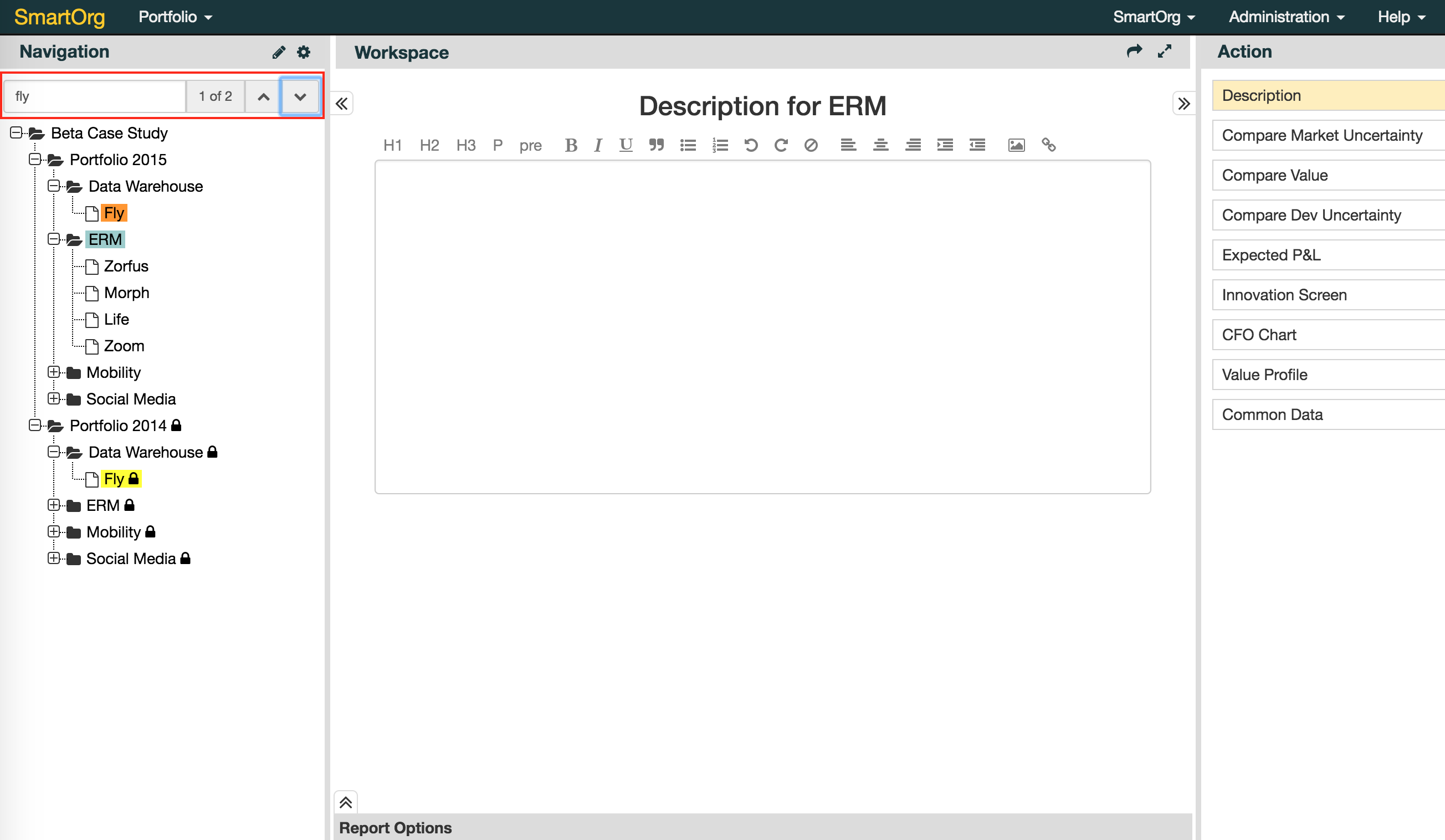
0 Comments